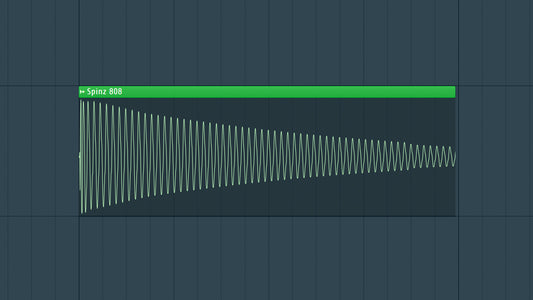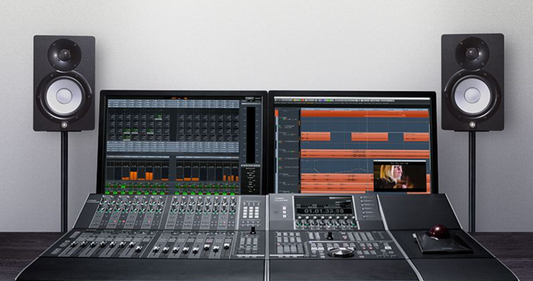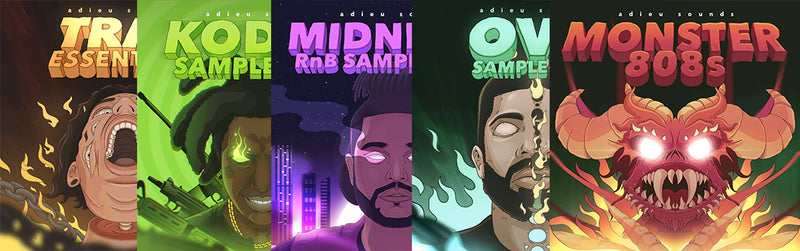Introduction
Learning to use the Ableton piano roll has been one of the most important steps I have taken to make better music! The piano roll in Ableton Live is a powerful tool that opens the door to limitless musical creativity. Whether you're a beginner or an experienced producer, understanding the intricacies of the piano roll can significantly enhance your ability to compose, edit, and shape melodies. In this blog, we'll delve into essential tips for navigating and utilizing the Ableton Live piano roll to its fullest potential.
DOWNLOAD 20+ FREE SAMPLE PACKS - CLICK HERE

I. Customizing Your View:
A. Zooming and Navigation:
- Zoom In/Out: Use the zoom controls at the bottom right to focus on specific sections or view the entire composition.
- Scrolling: Navigate through the piano roll horizontally and vertically with ease.
B. Grid Settings:
- Adjusting Grid Size: Modify the grid size for precise note placement.
- Grid Snapping: Toggle grid snapping on and off to allow for both quantized and freeform note placement.
II. Efficient Note Creation:
A. Drawing Notes:
- Pencil Tool: Use the pencil tool for quick note creation and drawing.
- Velocity Control: Adjust note velocities for dynamic expression.
B. Note Length and Position:
- Note Length Handles: Drag the handles at the end of notes to adjust their duration.
- Note Position: Move notes horizontally to change their timing within the timeline.
III. Advanced Editing Techniques:
A. Pitch and Pitch Bend:
- Pitch Adjustment: Experiment with pitch modulation by dragging notes vertically.
- Pitch Bend Envelopes: Utilize pitch bend envelopes for more intricate pitch control.
B. Scale and Chord Features:
- Scale Highlighting: Enable scale highlighting to ensure notes stay within a chosen scale.
- Chord Mode: Activate chord mode for easy creation and editing of chords.
IV. Shortcuts and Workflow Optimization:
A. Keyboard Shortcuts:
- Quantize (Ctrl + Shift + U): Quickly quantize selected notes for rhythmic precision.
- Duplicate (Ctrl + D): Duplicate selected notes or entire sections for efficient arrangement.
B. Clip View:
- Clip Navigation: Switch between Session and Clip view to edit piano rolls within clips.
- Looping Sections: Set loop points for focused editing in specific sections.
V. Automation and Expression:
A. Automation Lanes:
- Adding Automation: Integrate automation for parameters like expression, modulation, and panning.
- Drawing Automation Curves: Shape automation curves for nuanced changes over time.
VI. External MIDI Controllers:
A. MIDI Mapping:
- Assigning Controls: Map piano roll functions to MIDI controllers for tactile interaction.
- Record MIDI Input: Capture MIDI performances directly into the piano roll.
VII. Collaboration and Exporting:
A. Exporting MIDI:
- Exporting Clips: Export MIDI clips for collaboration or use in other projects.
- Importing MIDI: Import MIDI files to incorporate external compositions.
DOWNLOAD 20+ FREE SAMPLE PACKS - CLICK HERE
Conclusion
The piano roll in Ableton Live is a canvas waiting to be explored and mastered. By customizing your view, efficiently creating and editing notes, employing advanced techniques, optimizing your workflow, and exploring automation, you'll unlock the full potential of the piano roll. Whether you're a composer, producer, or performer, these tips will empower you to express your musical ideas seamlessly within Ableton Live. Embrace the versatility of the piano roll, and let your creativity flourish in the digital realm of music production.