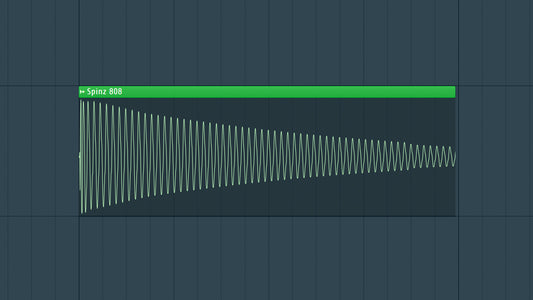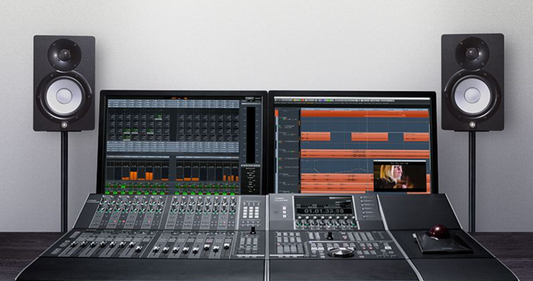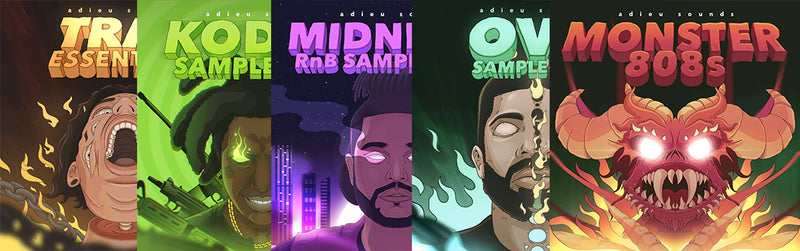Introduction
Parametric EQ was the first EQ I ever used when I started producing 15+ years ago, and I still use it to this day! The equalizer is a fundamental tool for shaping the sonic characteristics of your sounds. FL Studio, a popular digital audio workstation (DAW), boasts a versatile Parametric EQ that provides users with a powerful and flexible means of sculpting frequencies. In this blog, we'll explore what Parametric EQ is, its features, and guide you through the process of using it effectively within FL Studio.
DOWNLOAD 20+ SAMPLE PACKS FOR FREE - CLICK HERE!

1. Understanding Parametric EQ: A Sonic Sculptor's Swiss Knife
What is Parametric EQ?
Parametric EQ is an equalizer that offers precise control over individual frequency bands. Unlike a graphic equalizer, which provides fixed frequency bands, a parametric EQ allows you to adjust the center frequency, gain, and bandwidth (Q) of each band independently.
2. Features of Parametric EQ in FL Studio: A Closer Look
Flexible Frequency Control:
- Parametric EQ in FL Studio allows you to select and adjust the center frequency of each band. This flexibility is invaluable for targeting specific ranges in your audio spectrum.
Gain Adjustment:
- Each band in Parametric EQ enables you to boost or cut the selected frequencies. This gain control empowers you to shape the tonal balance of your sounds with precision.
Bandwidth (Q) Control:
- The Bandwidth, often referred to as Q, determines the width of the frequency band you are adjusting. A higher Q value narrows the band, focusing on a smaller range, while a lower Q broadens the influence.
Filter Types:
- Parametric EQ in FL Studio provides various filter types, including Bell, High Shelf, Low Shelf, High Pass, Low Pass, Band Pass, and Notch. Each filter type offers unique characteristics, allowing for versatile tonal shaping.
Visual Spectrum Display:
- The plugin features a real-time visual representation of the frequency spectrum. This display aids in identifying problematic frequencies and visually tracking your adjustments.
3. How to Use Parametric EQ in FL Studio: A Step-by-Step Guide
Step 1: Inserting Parametric EQ:
- Drag and drop Parametric EQ onto the desired mixer track or open it directly on an existing channel in FL Studio.
Step 2: Selecting a Frequency Band:
- Click on one of the EQ points on the visual spectrum display to select a frequency band for adjustment.
Step 3: Adjusting Center Frequency:
- Use the Frequency knob to adjust the center frequency of the selected band. Experiment with different frequencies to target the desired tonal range.
Step 4: Controlling Gain:
- Adjust the Gain knob to boost or cut the selected frequency band. Positive values boost, while negative values cut.
Step 5: Modifying Bandwidth (Q):
- Use the Q knob to control the bandwidth of the selected band. Higher Q values narrow the band for precise adjustments, while lower values broaden the influence.
Step 6: Exploring Filter Types:
- Experiment with different filter types by selecting the desired type from the drop-down menu. Each filter type imparts a unique sonic characteristic to the EQ adjustment.
Step 7: Visual Feedback:
- Monitor the real-time visual spectrum display to observe the impact of your adjustments on the frequency spectrum. This visual feedback is invaluable for making informed decisions.
Step 8: Repeat for Additional Bands:
- Repeat the process for each frequency band you want to adjust. Tackle problematic frequencies, enhance desired ranges, and sculpt the overall tonal balance of your audio.
Tips for Effective Parametric EQ Use:
Tip 1: Start with Correction:
- Begin your EQ adjustments by addressing any corrective needs in your mix. Use Parametric EQ to eliminate unwanted resonances, tame harsh frequencies, or correct imbalances.
Tip 2: Embrace Subtle Adjustments:
- Parametric EQ excels when used with subtlety. Avoid drastic boosts or cuts unless absolutely necessary, as excessive adjustments can lead to unnatural and unbalanced results.
Tip 3: Monitor Visual Feedback:
- Pay attention to the real-time visual spectrum display while making adjustments. This visual feedback helps you identify problematic frequencies and ensures you're making informed decisions.
DOWNLOAD 20+ SAMPLE PACKS FOR FREE - CLICK HERE!
Conclusion
Parametric EQ in FL Studio stands as a powerful tool for precise and versatile frequency shaping. Whether you're correcting imbalances, enhancing specific ranges, or crafting creative tonal textures, the flexibility of Parametric EQ empowers you to achieve your sonic vision with precision.
As you integrate Parametric EQ into your workflow, experiment with its features, trust your ears, and let the nuanced control it offers elevate the clarity and richness of your music in FL Studio. Remember, the key to mastering this sonic sculptor lies in practice, experimentation, and an attentive ear for the intricacies of your audio spectrum.